You may also be interested in...
Global Option - Validate All / Multiple Questions - How to?
Remove/disable red asterisk - How to?
When you add questions to a survey, by defalut validations are turned off. When validations are not enabled respondents can simply continue with the Survey without actually selecting answer options and if respondents go through all the pages in the survey without selecting answer options, still the response is considered as complete. You can enable validations to make a question required so that respondents can continue with the survey only after responding to the questions.
To enable validations click on the Settings link for the Question under the Edit Survey tab.
1. Screenshot
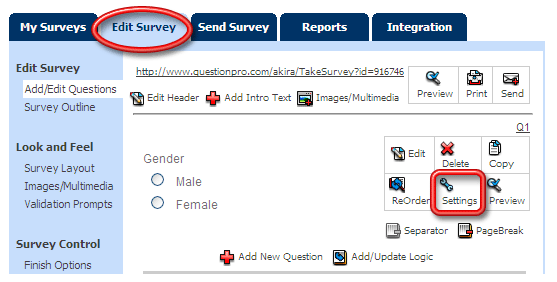
Select the check box for Enable Validation (require response) and save your changes.
2. Screenshot
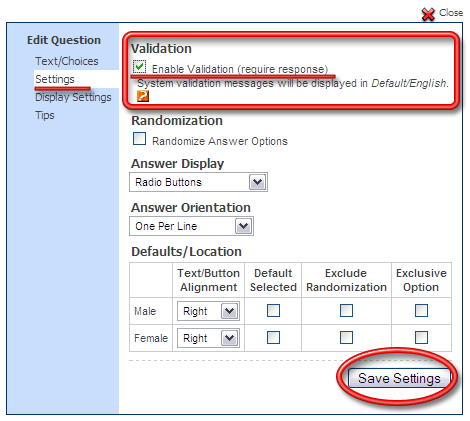
Validations for Text Input Question type (Open Ended): General Validation You can also set up character limit. When character limit is 0 respondents can enter unlimited characters.
3. Screenshot
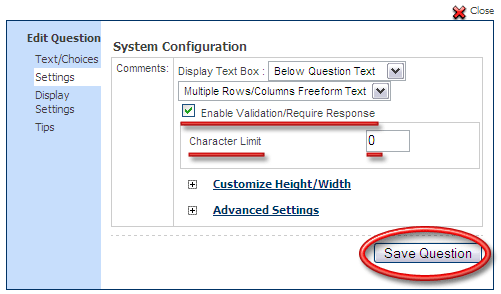
Validate Numeric Data: Set the display text box as Numeric Data and enable validation. You can also validate numbers within a given range.
4. Screenshot
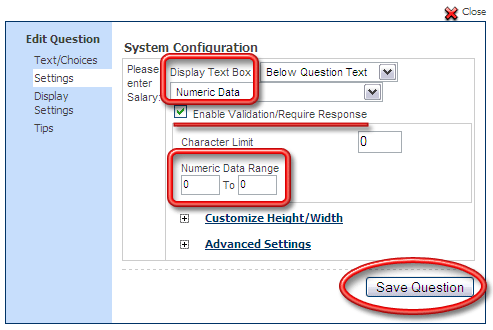
Validate Email Address: The validation engine will allow only an email address to be entered.
5. Screenshot
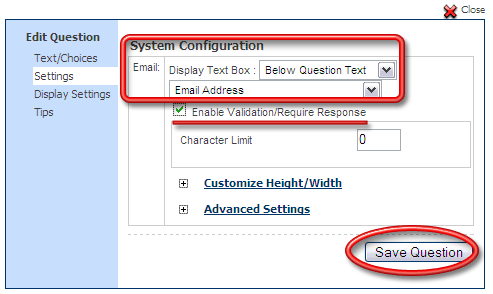
For multiple select type questions respondents by default can select as many options as they want. We provide two possible options:
Select As Many As N out of M answer options: For example select as many as 3 out of 5 answer options
Select Exactly N out of M answer options: For example select exactly 3 out of 5 answer options
6. Screenshot
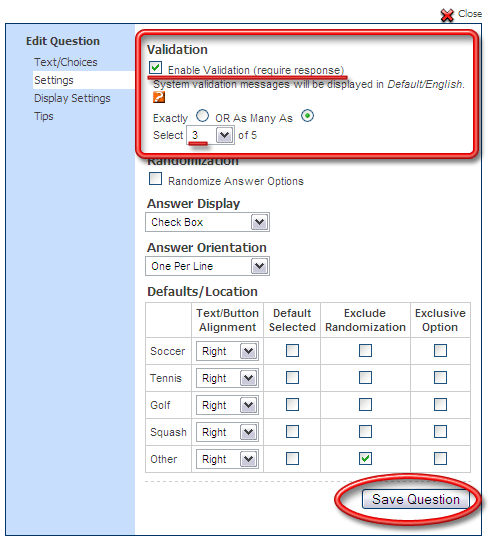
Rank top N out of M options: For example rank 2 out of 4 answer options
7. Screenshot
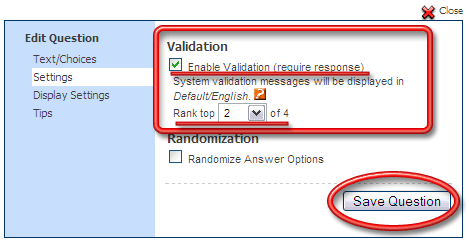
Constant Sum Value: For example Constant Sum Value: 100. The engine will check the addition of responses to 100.
8. Screenshot
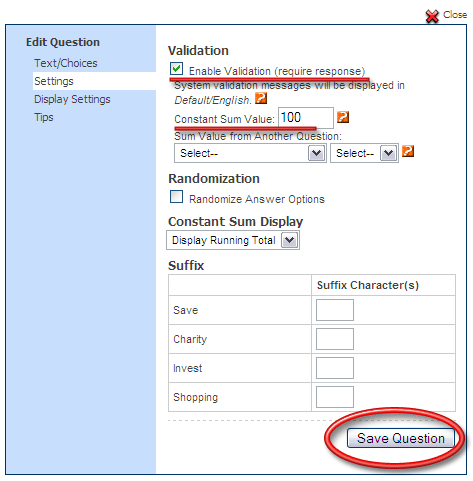
Sum Value from Another Question: You can set this up so a value entered by respondents in an earlier question will be piped in to the validation and checked. For more information on this please see link below.
Global Option - Validate All / Multiple Questions - How to?
Remove/disable red asterisk - How to?