You may also be interested in...
Piping Text Over Multiple Pages Using Custom Variables
1. Screenshot
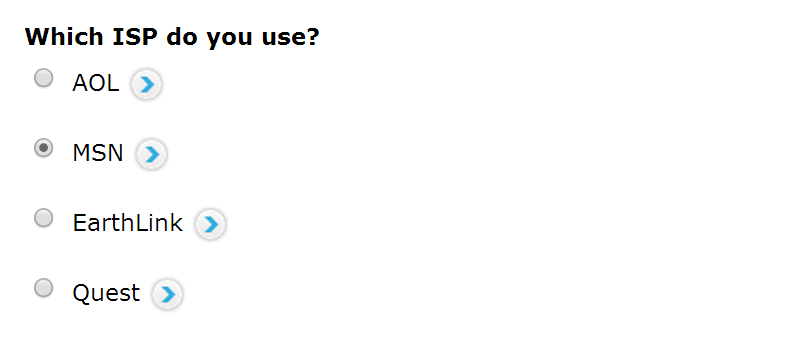
2. Screenshot
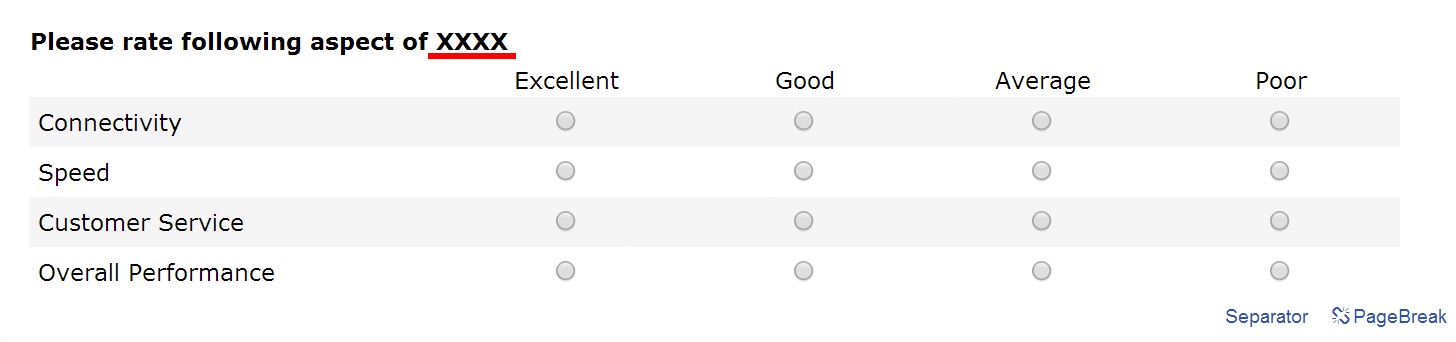
3. Screenshot
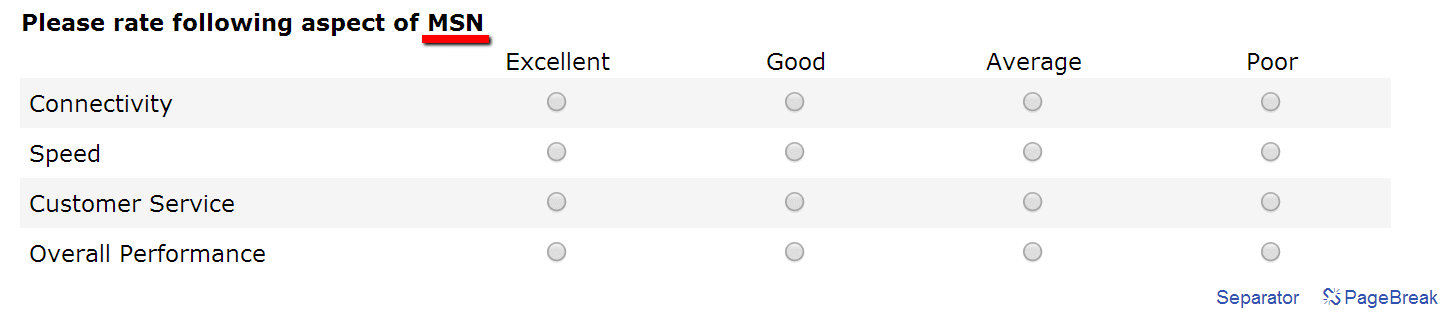
On the Edit Survey page you will find Add / Update Logic link next to each question. For the source question (e.g. question 1 in the above example) click on the Add / Update Logic link.
4. Screenshot
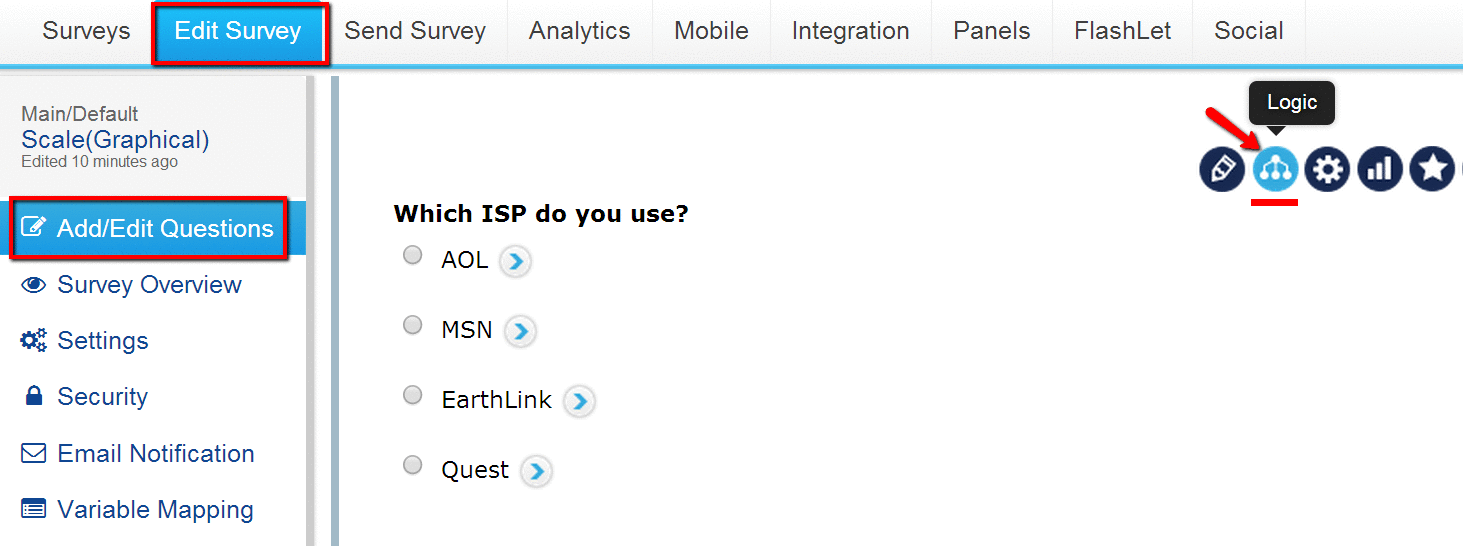
In the pop up window select the Branching / Skip Logic option and click on Set up Logic.
7. Screenshot
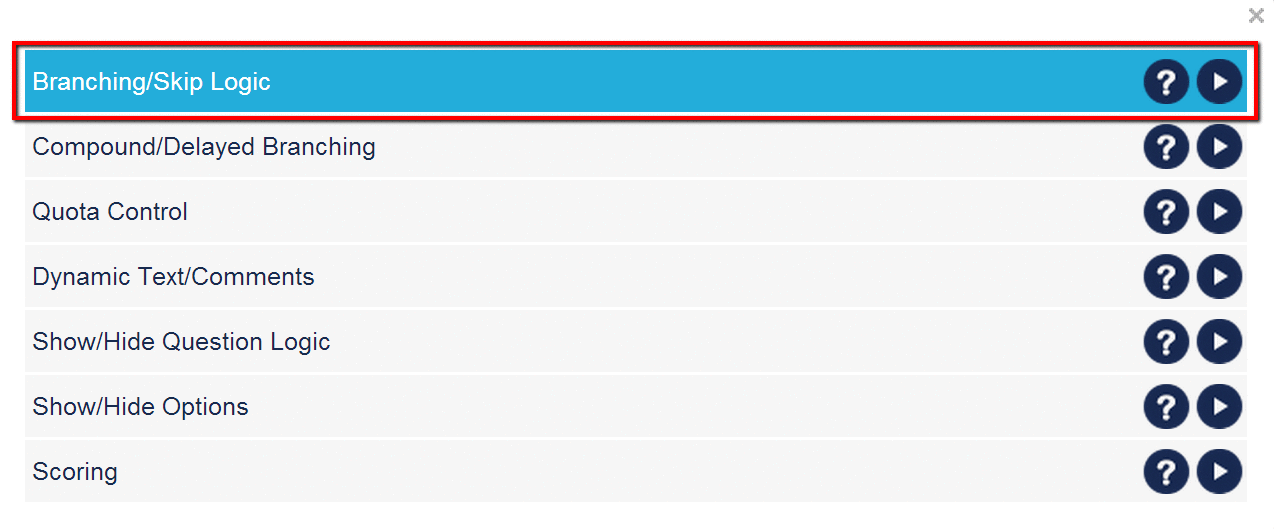
For each option select the question for branching (Jump to) and the Piping option will be displayed. Enter the piping text and Update Branching Information.
5. Screenshot

In the destination question, use ${piping_text} where ever you would like the piped text to show up. For example, in the above scenario, question 2 would be setup as:
6. Screenshot
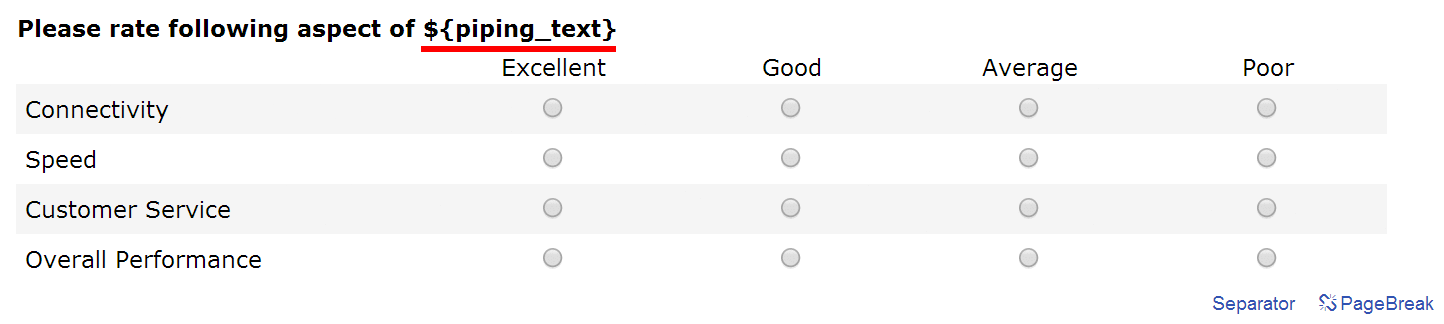
Piping Text can only be carried over to the Next Immediate page. If you wish to carry over text to multiple pages you can do so using Custom Variables. For more information please see link below.
Piping text has a limitation of 255 characters (Including Spaces/Special Characters)
Piping Text Over Multiple Pages Using Custom Variables