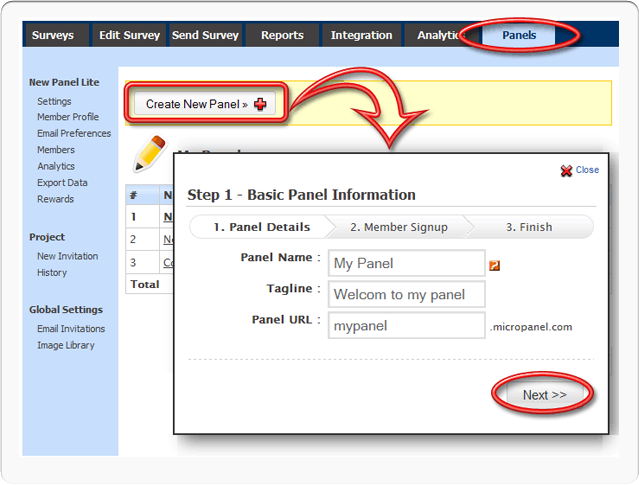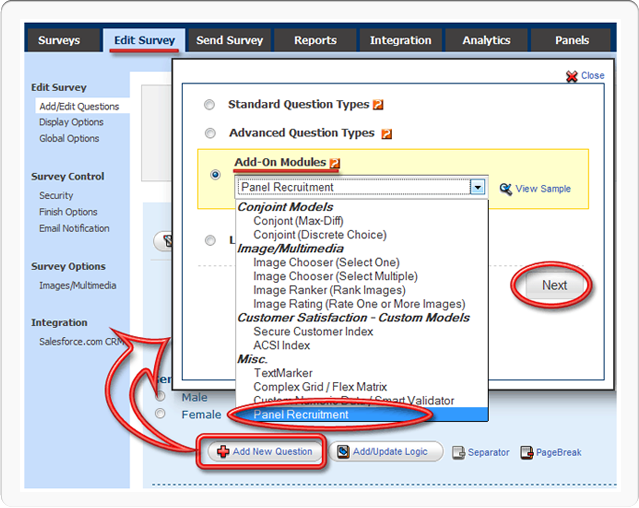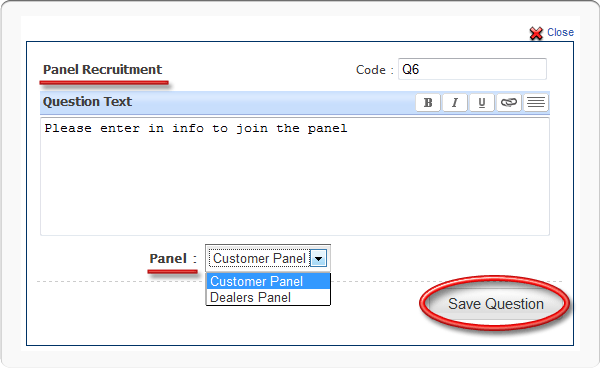How to set up a Panel?
Go to: Login » Surveys » Panels
Step I: First set up a Panel in your account.
Go to: Login » Surveys » Panels
Step II: Under Edit Survey click on the Add New Question link.
From Add-On Modules select the Panel Recruitment option under Misc.
Step III: On the next step assign the panel you wish to add the email addresses
to and click on Save Question.
How to Import/Upload Panel Data?
Go to: Login » Surveys » Panels » (Select Panel) » Users » Members
Under Bulk Import Users, browse and select the file to upload and click on the Bulk Import Users button.
What is the format for uploading Panel data?
Panel data can be uploaded in Excel (.xls) file format. First Column should be the email address.
The following settings options are available for Panels?
Go to: Login » Surveys » Panels » (Select Panel) » Settings » Panel Settings
- Panel URL: This is the unique URL for the panel.
- Recrutment Surveys: This is the survey from which user data is being collected for the panel
- Panel Name: This is the name of your panel.
- Tagline: This is the tagline / catch phrase for your panel.
- Language: This is the default language for your panel.
- Default Survey: This is the survey users can take the first time they join the panel.
Can I change the URL to my panel?
Yes. Click on the "Change URL" button next to the URL:
How does the Point System work?
To incentivize participation, you can setup a point system where points are awarded based on interaction. If you do NOT wish to have a point system, just make sure that all the values are zero.
Users will get rewarded points based on actions they take. You can award points for:
- New User Signup
- Profile Update
- Refer-A-Friend
- SurveySwipe TM Download
How to set up Point System / Compensation / Incentives for Panel?
Go to: Login » Surveys » Panels » (Select Panel) » Points/Rewards
How can I provide incentives/rewards? How to redeem points?
You can manage rewards inventory under:
Go to: Login » Surveys » Panels » (Select Panel) » Points/Rewards
Where can I manage Reward Inventory?
Go to: Login » Surveys » Panels » (Select Panel) » Points/Rewards
Following Reward Types are available:
- Amazon Gift Certificate
- Personal Check
- Movie Ticket
- Microsoft Office Professional 2007
- Microsoft Windows Vista
How to Export Panel Data?
Go to: Login » Surveys » Panels » (Select Panel) » Data Analytics » Export/Import Data Data
Click on the Export Users button.
The excel file will be generated as follows:
Can I export the "Codes" associated with the Profile data instead of the values?
Yes - Please check the box Export Answer Codes/Index when downloading the file.
The generated file will have codes instead of profile data values.
Codes/Index values are available only for "Multiple Choice" type profile fields.
What data/variables are available with the export data option?
The exported data file will containg all the default system variables along with panel member profile fields and custom fields. Following is the list of deafault system variables:
| Column | Field | Description |
| A | ID | Panel member ID. |
| B | Timestamp | Timestamp when the user signed up. |
| C | Email Address | Panel member email address. |
| D | First Name | Panel member first name. |
| E | Last Name | Panel member last name. |
| F | Zip code | Zip code for panel member location |
| G | State / City | Panel member state / city. |
| H | Birthday | Date of birth for the panel member. |
| I | Device UID | Panel member device UID if the member signed up from a registered device (iPhone/iPad, etc). |
| J | Status | Panel member status (New, UnVerified, Verified, Blocked, etc.). |
| K | Source | Panel member source from where they signed up (Web, Upload, etc.). |
| L | Referral Source | Referral source for the panel member. |
| M | Tracking Source | Tracking source for the panel memer from where they signed up. |
| N | Points | Total points allocated to the panel member. |