You may also be interested in...
Synchronizing with the mobile app
Kiosk mode allows the respondents to access the page where they can only answer the surveys. And cannot access any other device settings during deployment process. Kiosk surveys are majorly helpful during any public event or trade fair.
You need to enable Kiosk mode for your surveys from the device key settings.
Logoin » My Surveys (Select Survey) » Distribute » Mobile App
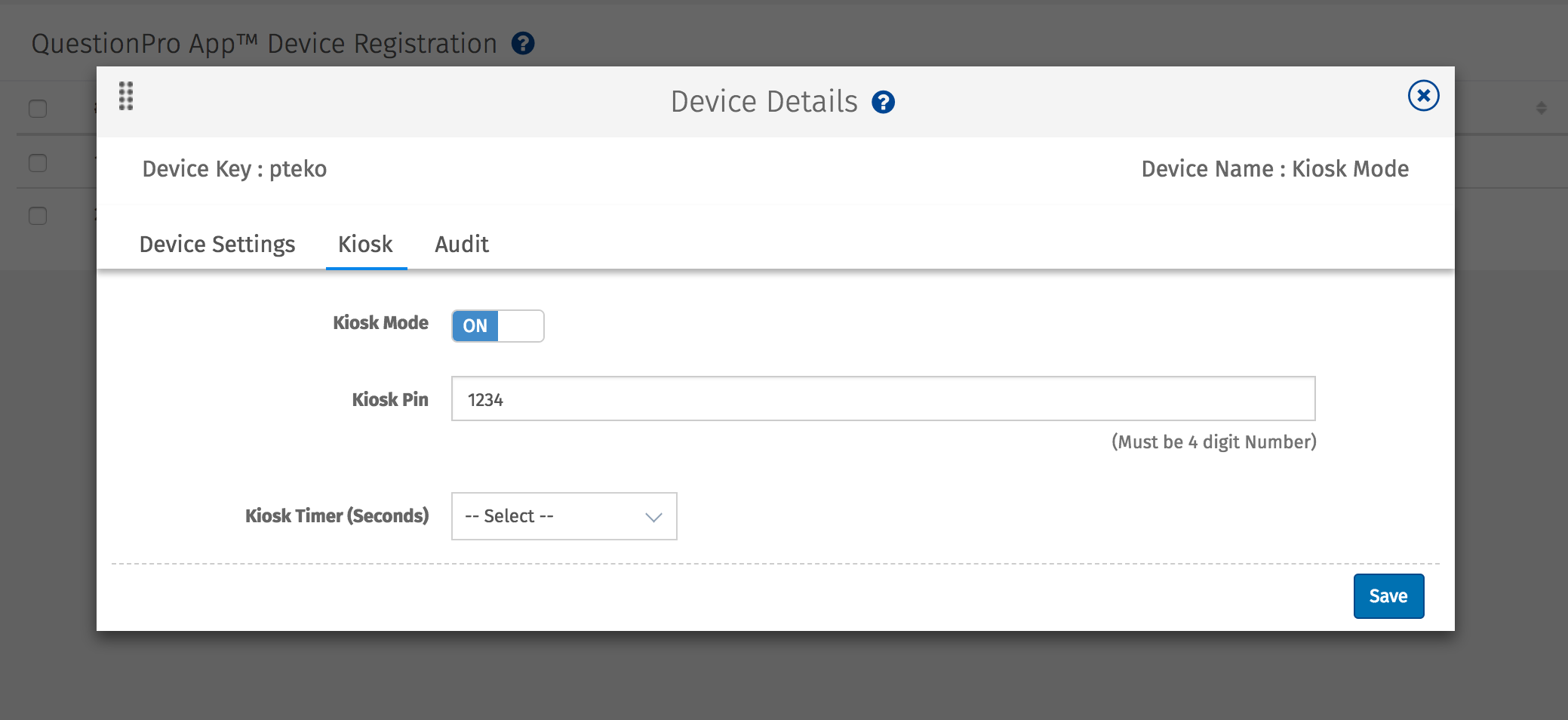
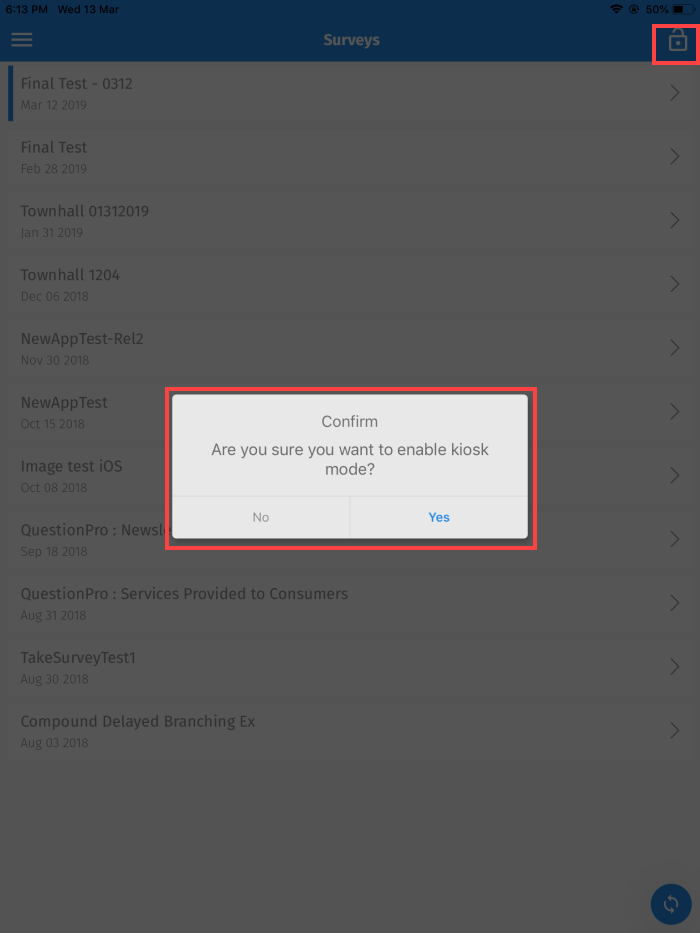
To Exit from the kiosk mode, you’ll have to press on the lock on the right-hand side top of the QuestionPro app, hold for few seconds. This enables the option which helps you to exit from the kiosk mode. Enter the pin you had set when you enabled kiosk mode.

It does not apply for one page survey. If your survey have more than one page the timer will be applied on every page except for first page.
For example, if you set Kiosk timer for 30 Secs and your survey have three pages in it then on 2nd and 3rd page the survey will show a message as "Are you finished? Responses will be stored in 15 secs".
You can cancel the message to restart the timer on that page.
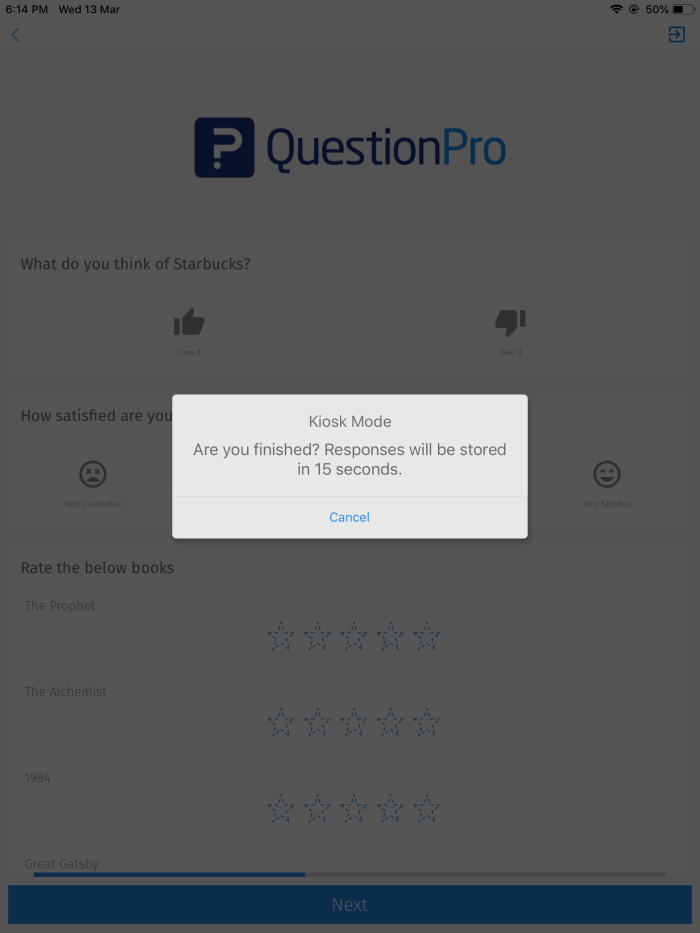
This feature/tools described here are available with the following license(s) :
Corporate Edition and above- Buy Now - $75/Month
Synchronizing with the mobile app