You may also be interested in...
Bipolar & Likert Matrix Questions
Matrix Table: Multi-Point Scales
Matrix Table: Check Box Multi select
The settings option for the three matrix question types allows you to customize the question according to how you want to change the survey-taking experience. You can use the following options for customizing matrix question:
To change the matrix settings:
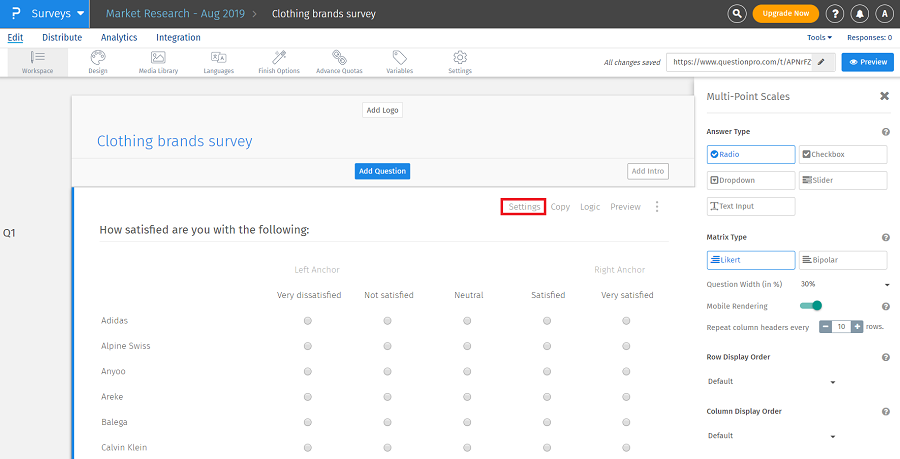
There is no such limit on number of columns and rows you wish to add in a matrix question, but considering the survey width and the look and feel of question, it is recommended to add upto 10 columns.
This feature/tools described here are available with the following license(s) :
Free License and above
Bipolar & Likert Matrix Questions
Matrix Table: Multi-Point Scales
Matrix Table: Check Box Multi select