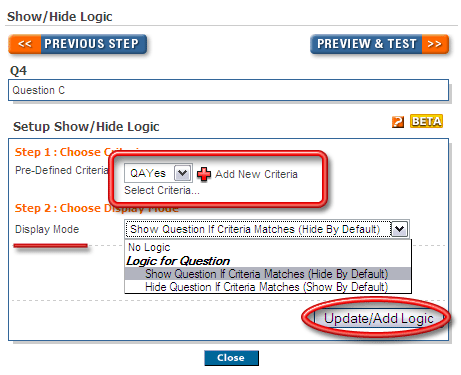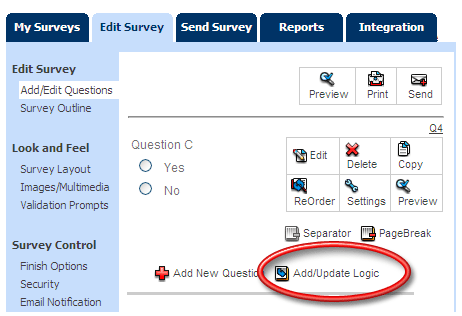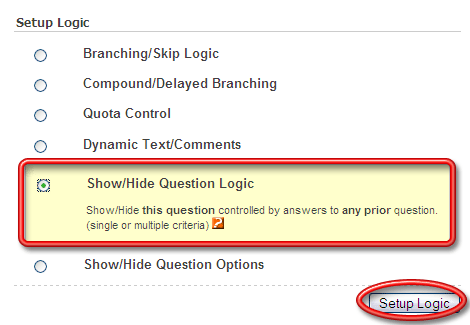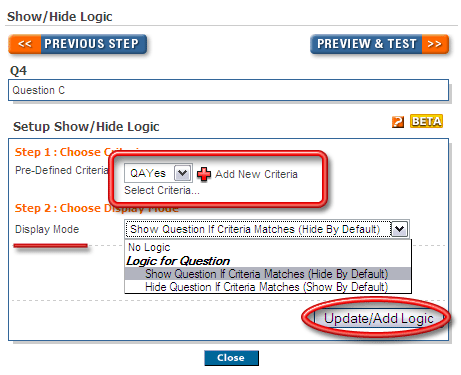What is the Show/Hide Logic?
In cases where you want to display (or not) a question depending upon a complex (or simple) criteria, you can use the Show/Hide Logic instead of Branching/Skip Logic to accomplish this.
Important Items to remember
You must have a page break between the source logic questions and the question you want to show/hide. The system should be able to collect the data and then make a logic decision (to show/or hide) for a particular question.
You cannot apply / set a page break on a question on which you have set up Show/Hide logic.
Show/Hide Logic will not work on the last question on a page.
Example:
Consider a Survey:
Question A
Question B
Question C
Question D
Now consider this scenario: Question C should only be displayed if Yes is selected in Question A. To set this up click on the Add/Update Logic link for Question C
1. Screenshot
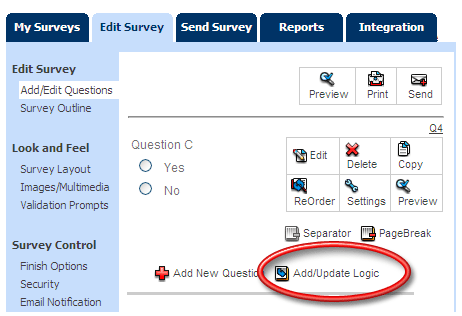
From the Logic options select the Show/Hide Question Logic option.
2. Screenshot
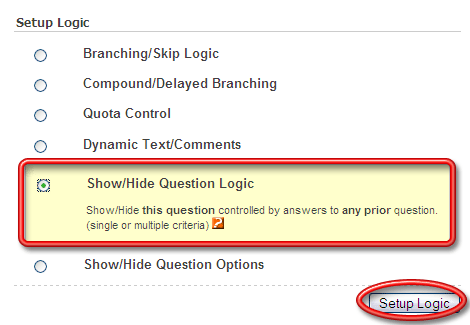
Now select the criteria. If you haven't set up the Criteria then you can add new criteria. Now choose from the two logic options and click on the Update/Add Logic button.
3. Screenshot